Installing custom ROMs and MODs on an Android phone is really fun. The ability to change the software of your phone completely is amazing. There are tons of great custom ROMs available for a lot of phones out there. Kudos to the developers for continuously working on Custom ROM development.
Xiaomi offers some of the best budget friendly devices in the market currently and hence they’re very popular in the custom ROM development community. But installing custom ROMs on Xiaomi phones requires you to do these two thins –
- Unlocking the Bootloader
- Installing TWRP Recovery
Today let’s see how to unlock the Bootloader and install TWRP Recovery on your Xiaomi phone. This article will guide you on how to unlock the Bootloader and install TWRP Recover (custom recovery) on you Xiaomi phone.
Please note that this process will completely erase the data on your phone. Hence please take all the necessary backups. We will be using a Redmi K20 Pro to demonstrate this process.
Unlocking the Bootloader –
Unlocking the Bootloader of a MIUI device can be annoying especially if you’re doing it for the first time ever. So first up you need to download the Mi Unlock Tool from here.
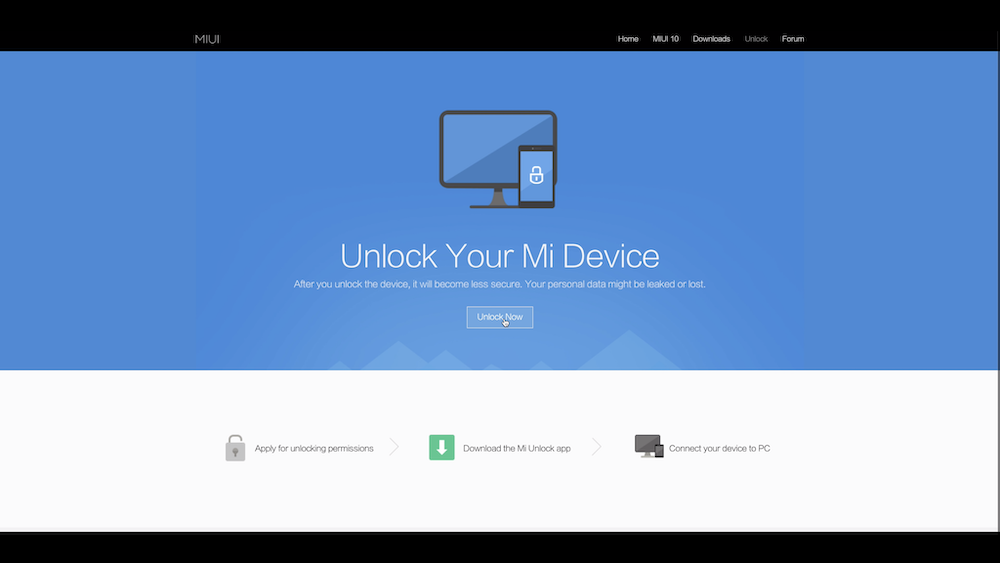
Once the Mi Unlock Tool is downloaded, extract the zip file into a folder and run the mi unlock.exe file to start the program. This program will enable you to unlock the boot loader of your phone.
Next step is to enable USB Debugging and OEM Unlocking on your MIUI device. To do that –
- Got into settings -> about phone -> tap miui version 7 times (until you enable developer options)
- Go back -> additional settings -> developer options
- In developer options enable USB Debugging and OEM Unlocking
Once this is done, connect your phone to the PC via a USB cable in Fastboot mode. To go into Fastboot mode, press the Volume Down Button + Power Button simultaneously until you see the Fastboot Logo.
After this, open Mi Unlock Tool on your Window PC and login to the same Mi Account on the Mi Unlock Tool with which you’ve logged into your phone.
Next you have to click on Unlock Now Button. (Please note that unlocking will erase all the data so please take appropriate backups).
If the Mi Unlock tool shows an error that you don’t have permissions to unlock you device then you will have to wait for 7-30 days to get the unlock permissions. It is kind of annoying how Xiaomi makes you wait to unlock the Bootloader of your phone.
Installing TWRP Recovery
Once the phone is unlocked it will be factory reset. So please take all the necessary backup and then proceed.
Next up, download ADB Drivers and TWRP Recovery Files for your phone. For this article we have used the Redmi K20 Pro and here the required files for the same –
You can just do a quick google search for TWRP Recovery for your phone. Make sure to download the latest TWRP version.
- Once the above two files are downloaded, install the ADB drivers on your PC.
- Then, unzip the TWRP Recovery zip file. The unzipping will result in a twrp.img file.
- Copy that file into the ADB Folder (It is generally in C:/ADB).
- Navigate to the ADB folder and press shift + right click and select “Open Command Window here / Powershell here). This will open a command prompt window there.
- Next, again connect the phone to the PC in Fastboot mode (Volume Down Button + Power Button). Once done, type the following commands in the command prompt window –
- fastboot devices
- fastboot flash recovery twrp.img
- fastboot reboot recovery
This should install TWRP Recovery on your phone and you can now flash any custom ROM/ Mod that you want.
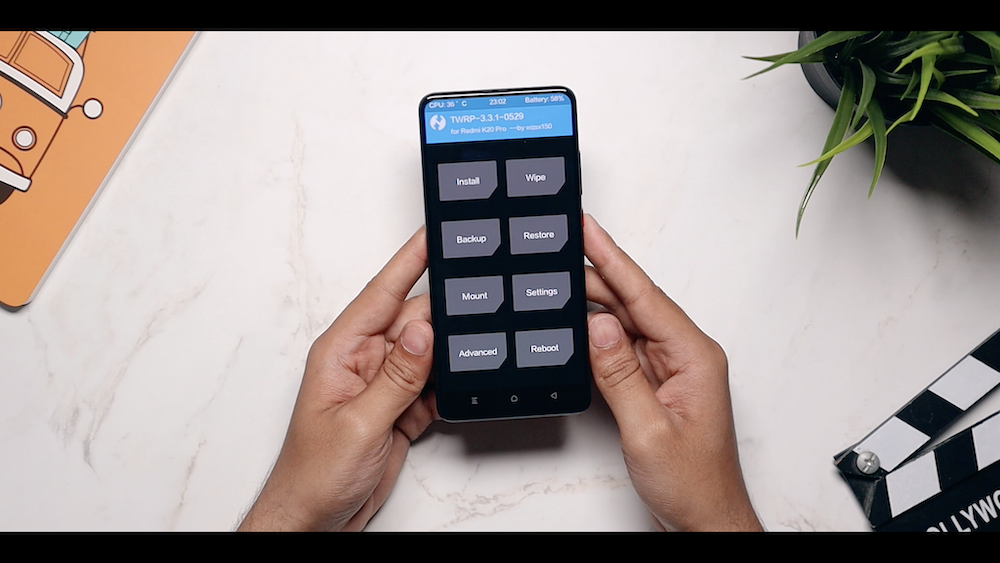
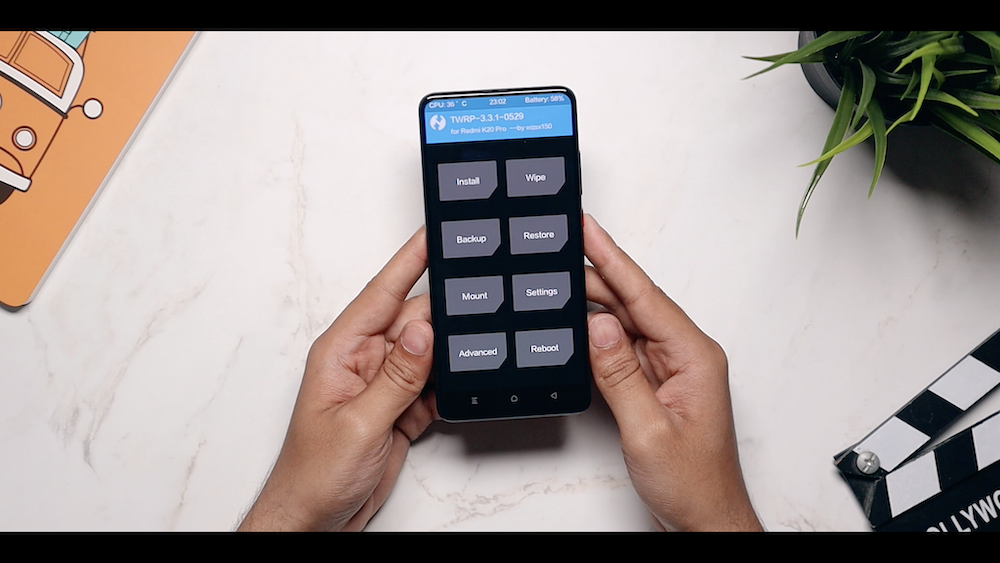













4 Replies to How to Unlock the Bootloader and Install TWRP Recovery on any MIUI Device
Plz make a good guide on Mediatek chip devices too, like rn8pro, there’s no many guude for this on web.
Please check our new article for this regard: Article
How To Remove Bloatware From Any Xiaomi Devices (Without Root): Easiest Way!
iPhone 12 Pro, Max Specification Breakdown: The pick or skip dilemma?
The Minimalist Setup for Android Devices
How to Install and Uninstall Kernels in Android – Custom Kernels
Realme Watch 2 Launched: A Worthy Upgrade?
iQoo 7 Launched: Price, Specifications & Launch Date in India
Mi 11 Ultra: Into The Reckoning !!!
Surface Laptop Go Launched in India: The Most Affordable Surface!