Have you just gotten a new phone and is it already filled up with a bunch of spooky apps preinstalled? Have you tried long pressing and dragging them up your screen to uninstall? Alas! There isn’t any uninstall button. You have no choice; you feel like you are betrayed. Now you have had enough, you come up with all guns blazing- bold, determined and adamant about removing those apps. But it’s your new phone, you don’t want to root and temper. Disappointed? Don’t be! We have got you- here is how you can remove bloatware from Realme devices without root. (This process will work any other devices as well)
Bloatware
Bloatware is the software that comes preinstalled and licensed on a device by the manufacturer itself. Most of the times, bloatware is merged as system app; hence the user does not have the administrative privileges to uninstall them. These apps can be useful sometimes but statistics shows otherwise.
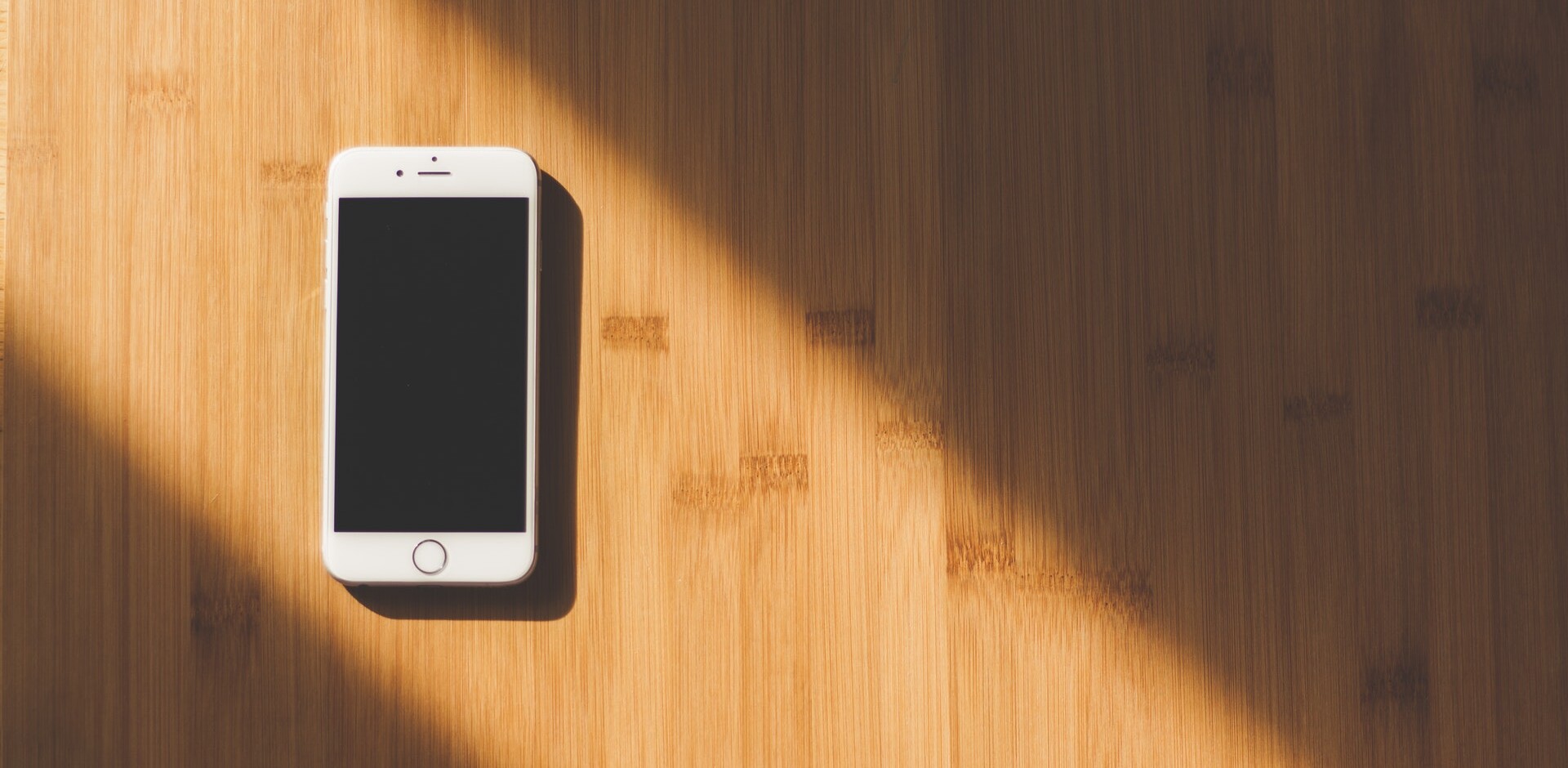
Software vendors often make an agreement to integrate their products into the device’s system. These products are often tailored version of their original software. However, most of the time smartphone manufacturers slap apps into their system as per the demographic data. For example: apps like TikTok, Facebook, Instagram and Flipkart come preinstalled in Indian variants because of the demographic data. They are deemed as the most installed apps. Besides, company also add their own apps like browser, calculator, cleaner, documents, etc. as their trademark.
Bloatware occupy exceptional amount of your disk space and memory. Unless you use them, these apps just collide along to form a mound of debris. Moreover, they consume a lot of your battery and display advertisement. Even more- trojan, spyware, trackers and virus. Yes! These apps may be using, modifying or tracking our data under the hood. Just for record, Mi Browser was accused of sending user data report including browser history back into their main server, even in incognito mode. This is just a slight paradigm of what bloatware are pulling off beneath. These preloaded apps do not value your privacy and solitude. It is always better to get rid of them.
How to remove bloatware without root?
Here is a detailed guide on how you can remove bloatware from your system. This method is a universal; thus, it will work on all android devices.
(While this method is a sure shot, we do not take liability of any damages. Even so, please comment down if you encounter any problem, we will try to help you as much as possible.)
Requirements
- Smartphone (with battery > 30%)
- A PC
- A USB data cable
Steps for Debloating
You have to perform a series of steps; be sure you check every one of them.
Step 1: Enable Developer OptionTo enable Developer Option, go to your Device Settings → About Phone. Now, you can see Build Number. Click on it continuously for 7 times to enable developer settings. |
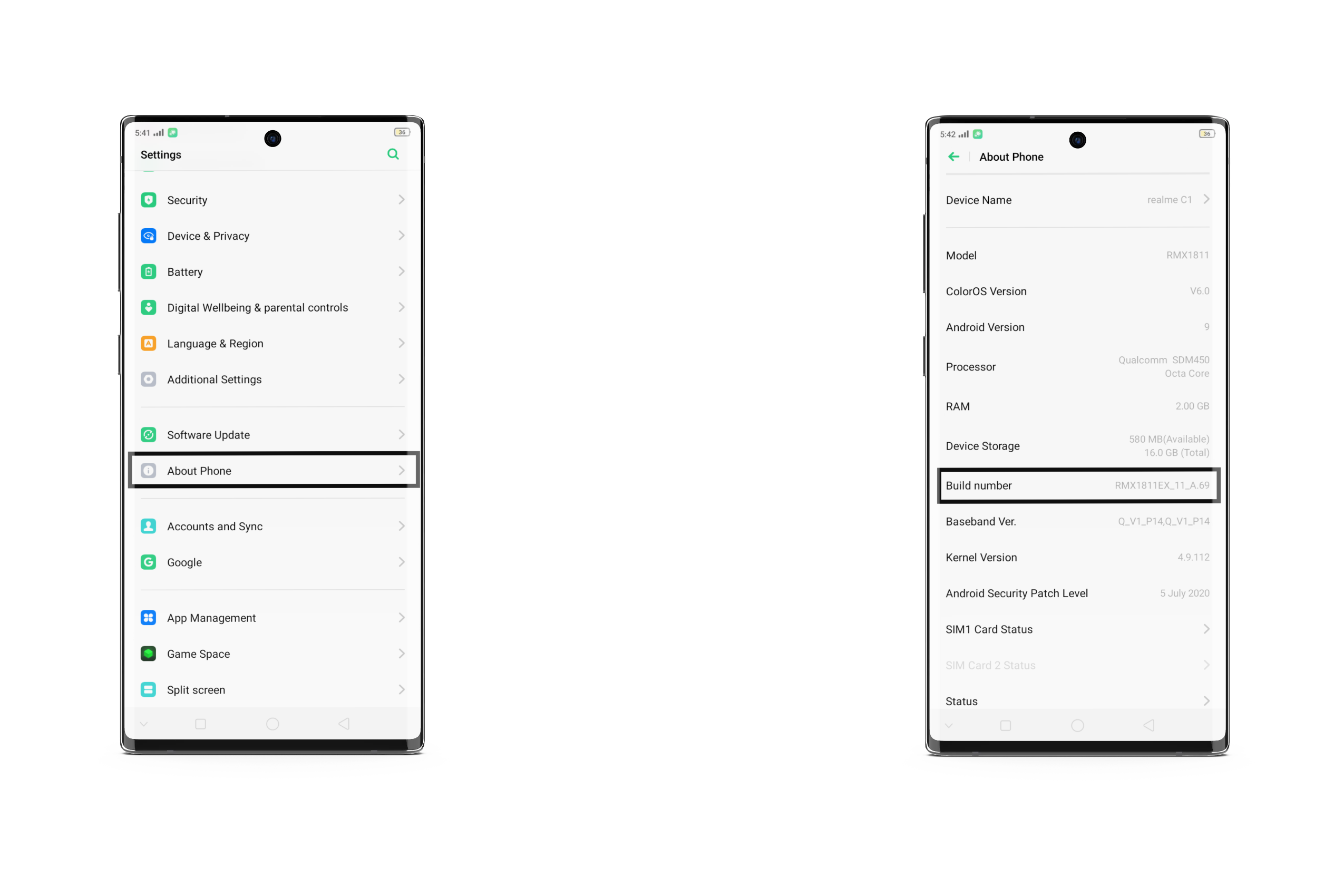
Step 2: Enable USB DebuggingTo enable USB Debugging, go to Additional Settings → Developer Option. Locate USB Debugging and toggle it on. |
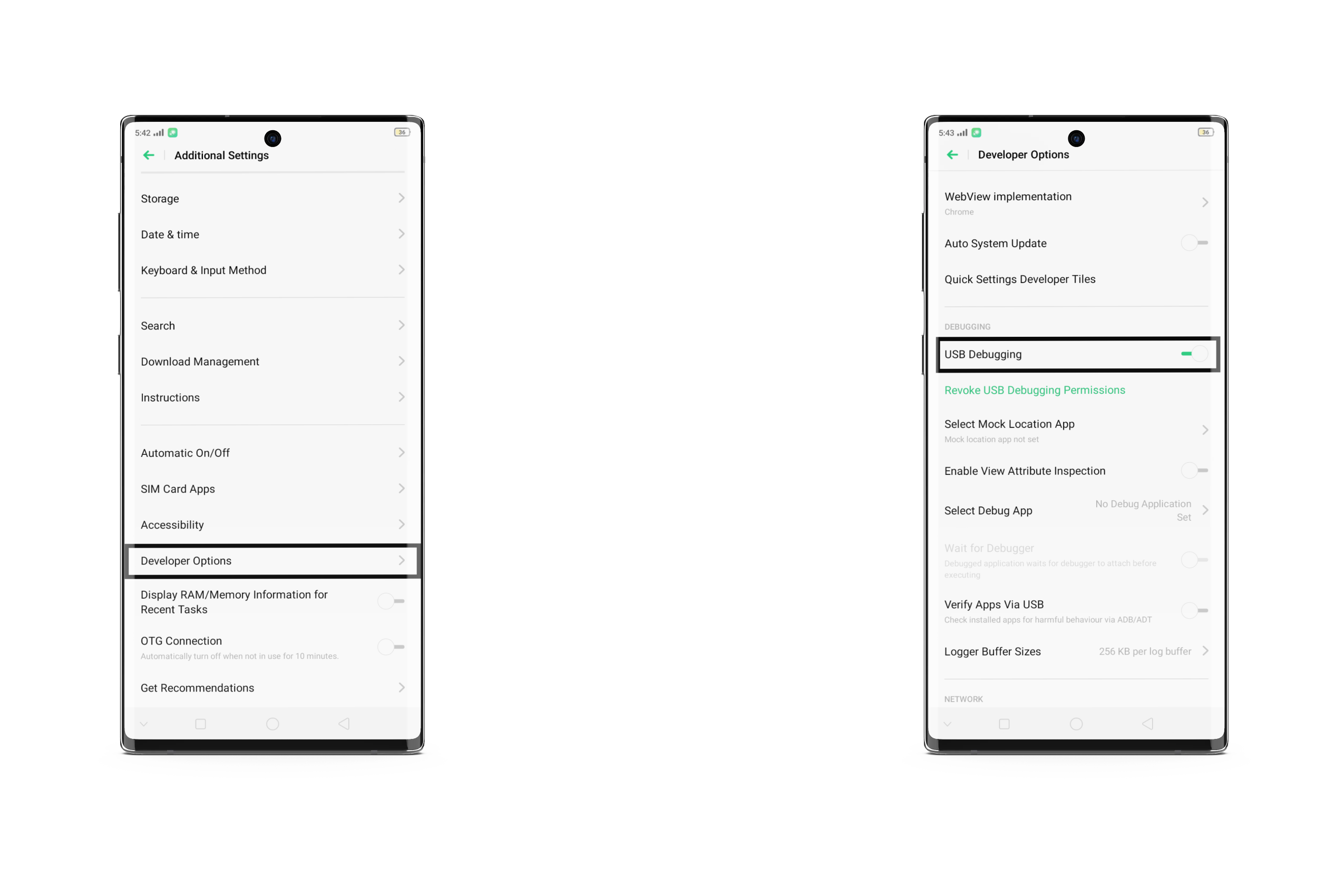
Step 3: Downloading FilesFor this step, you need to turn your PC on. Download these given files and extract them. (Store them in one folder for easiness) · ADB Drivers- For Windows · Debloating Tool- For Windows |
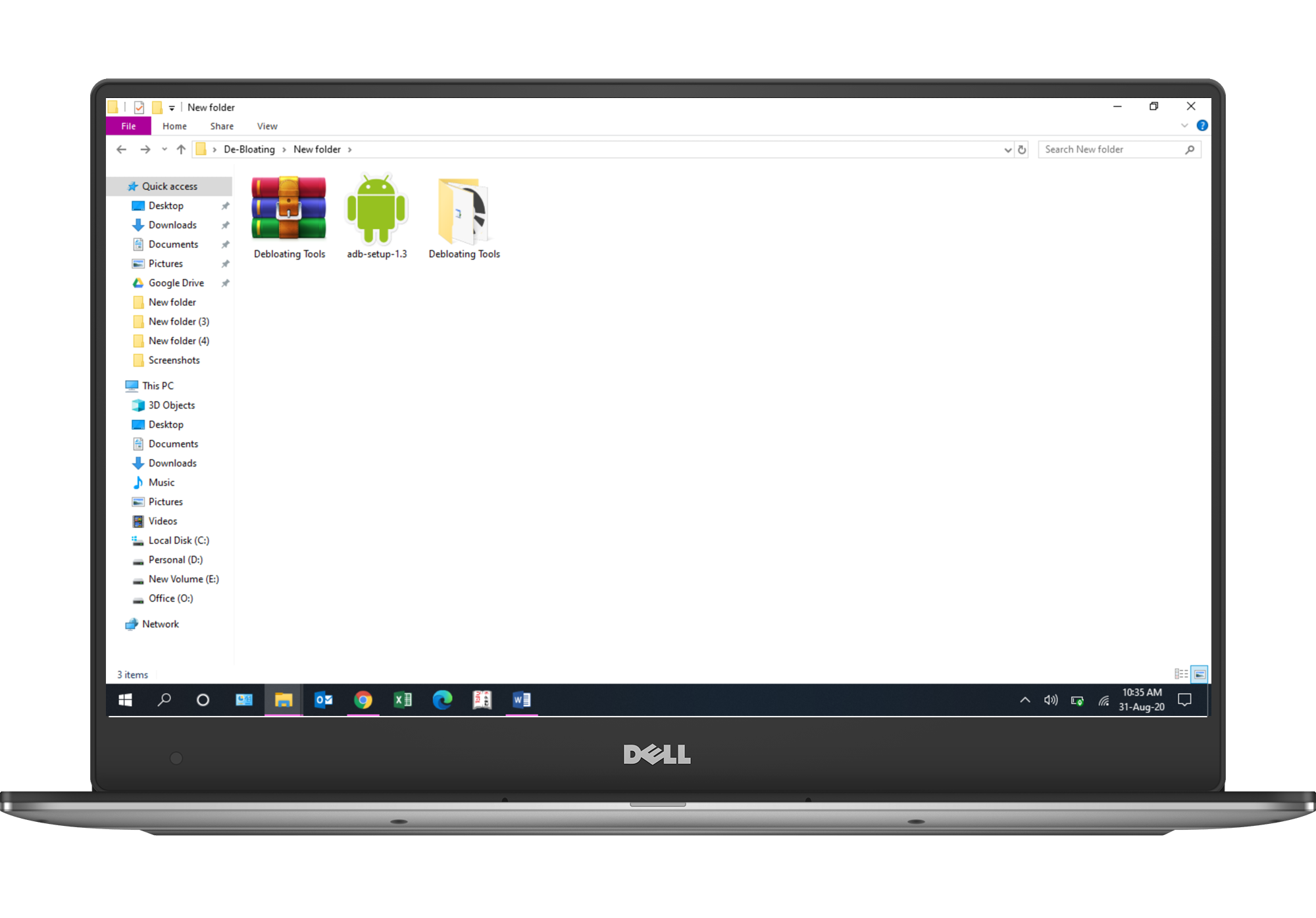
Step 4: InstallationOpen the ADB Drivers that we just downloaded and install it, press Y to accept the installation. Follow the semantics. |
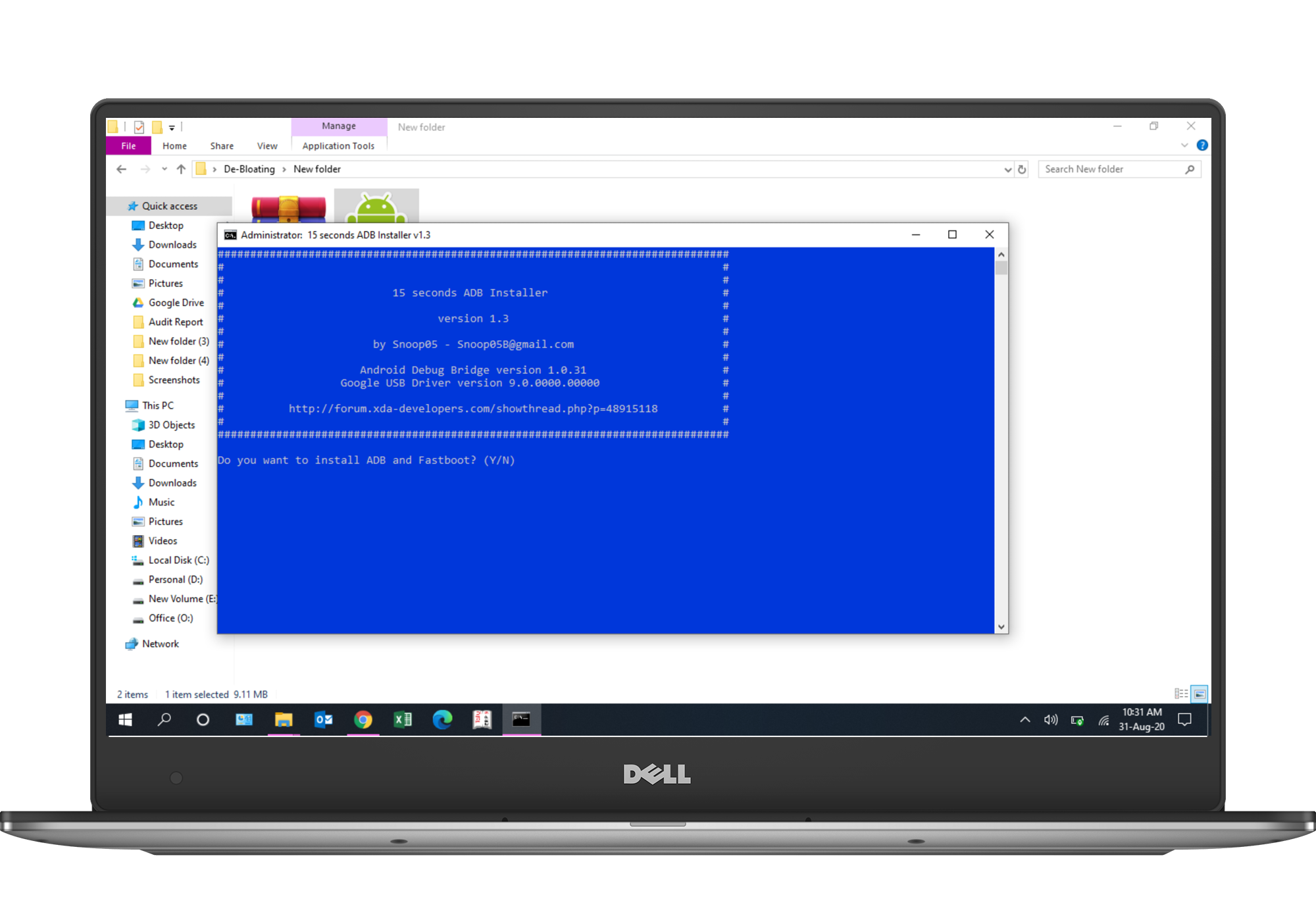
Step 5: Connecting the PhoneNow, you have to connect your phone to the PC via USB-cable. After it’s connected, select File Transfer option instead of charging. Then, you need to authorize USB Debugging for your PC. Please check the screenshots below for confirmation. |
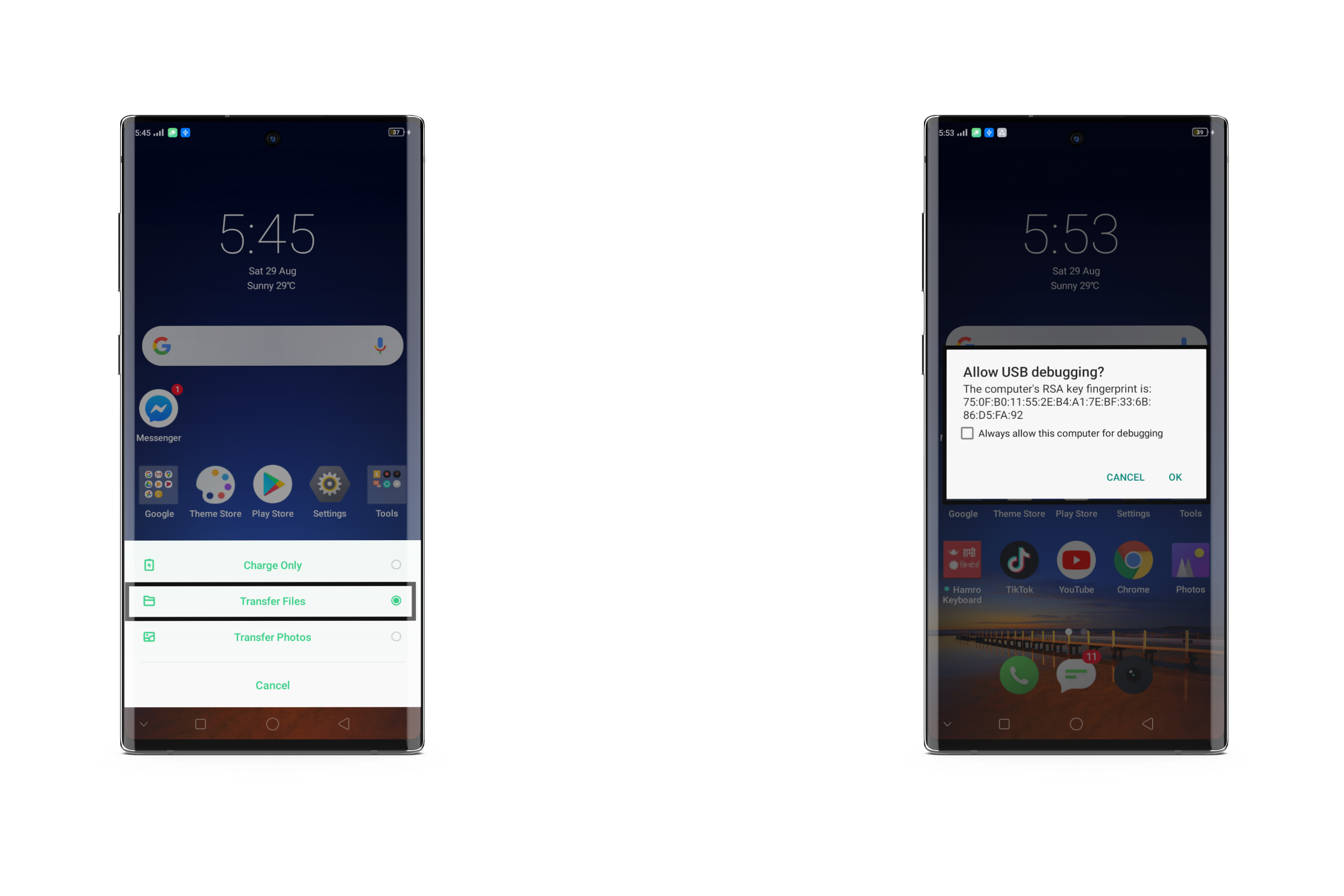
Step 6: Debloating ToolsAfter you have finished installing ADB Drivers, extract the Debloating Tools that we downloaded earlier. Now execute setup.exe file. You will see your phone name at the top, once the app opens. Now select APK Uninstaller option. This will view the list of apps that your phone has; check apps which you want to remove. (You can also search the app through the search bar as well.) |
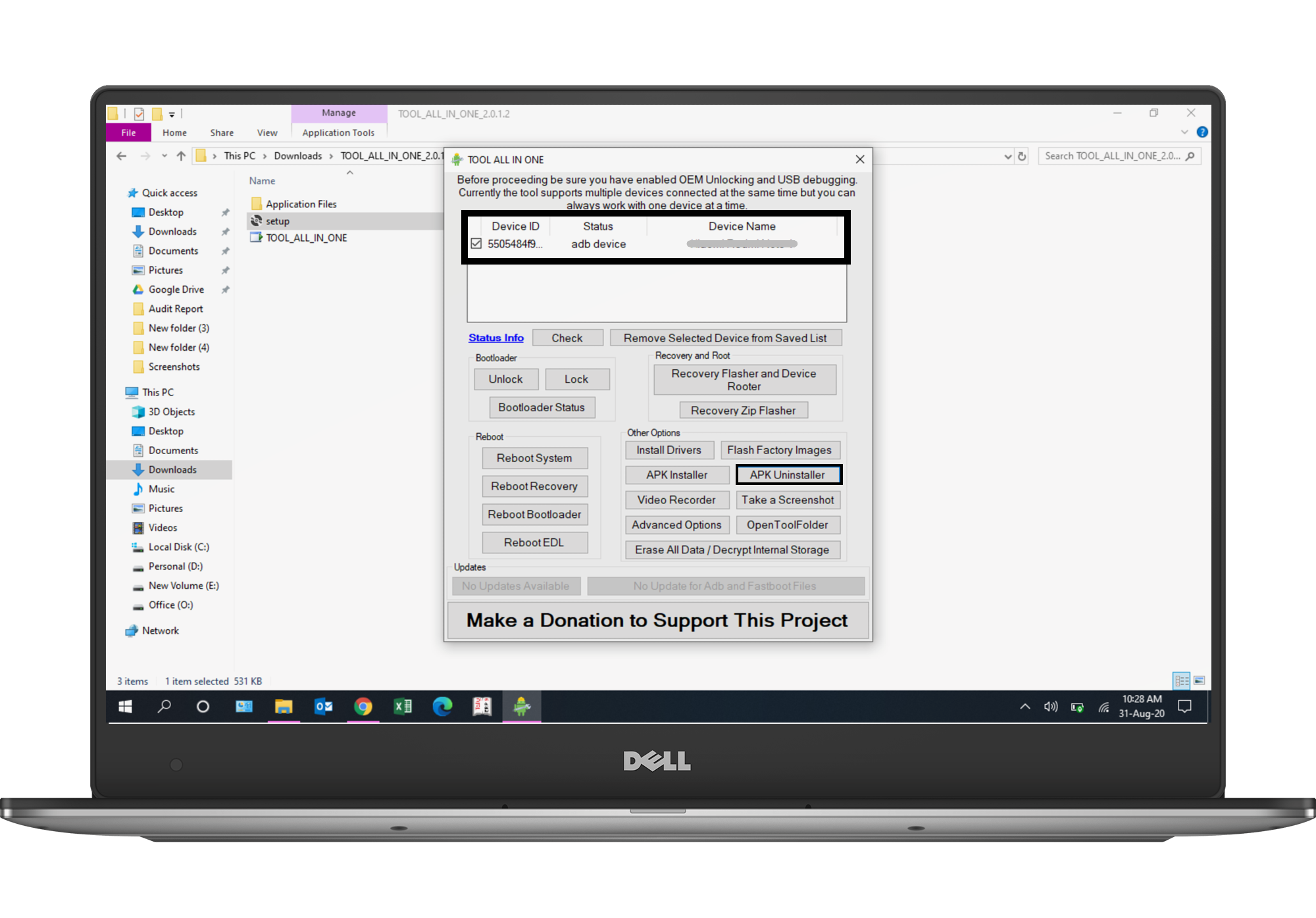
| Check the apps you want to remove, then press Uninstall Selected Apps. It will prompt you with new command window and displays remarks.
Do not uninstall any apps you are not sure of. It can lead to a system failure, boot-loop or bricking. |
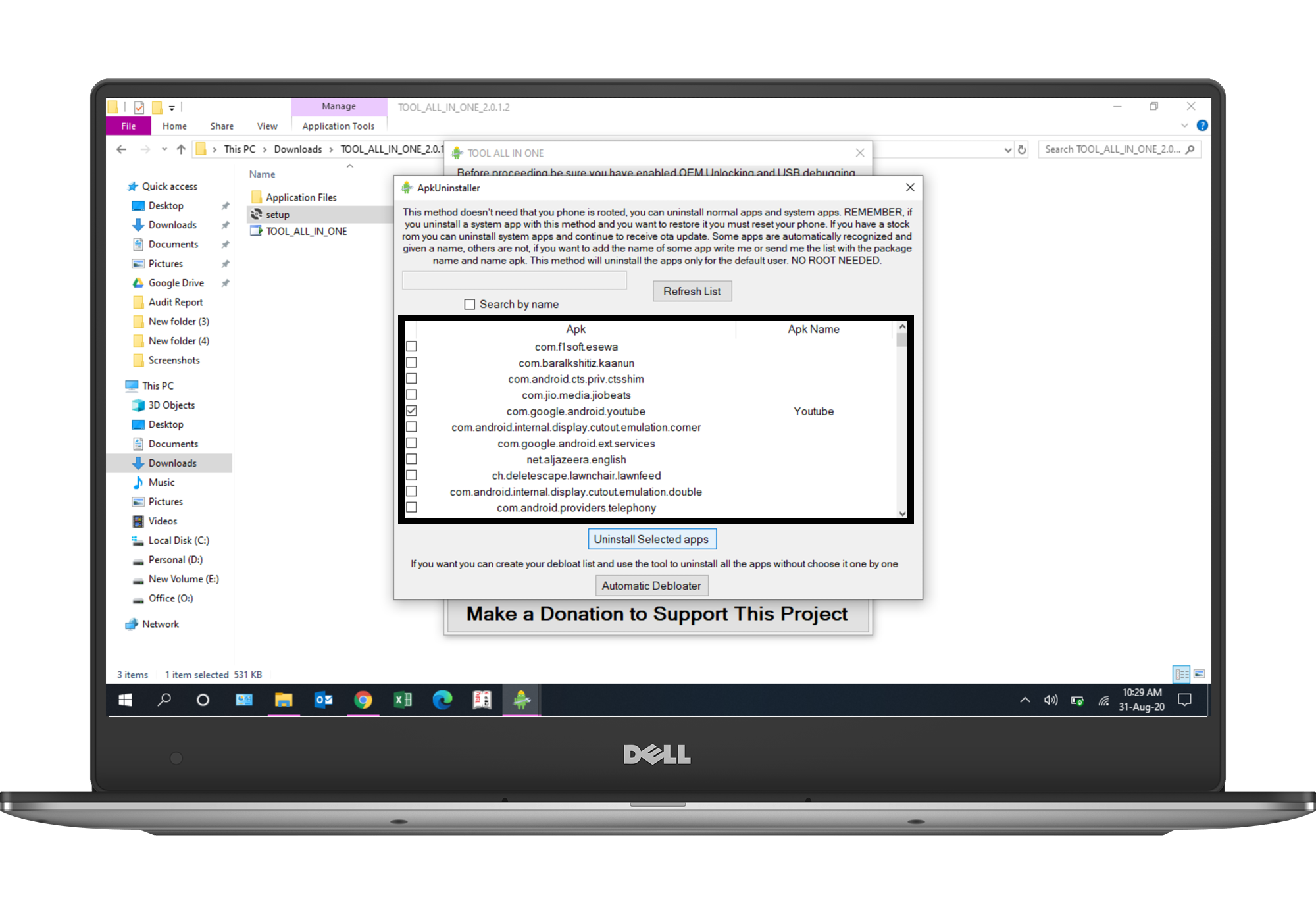
If your phone isn’t detected, recheck if you have authorized USB debugging option. Disconnect your phone and trace the steps back.
Step 7: RestartOnce the uninstallation is complete, safely unplug your USB. Then restart your device. |

Parting Words
So, this was how you remove bloatware from Xiaomi devices. If you encounter any problems or issues, do explain it in the comment section below. Share your screenshots if you have to. We are here to help you.
Tech enthusiast and a movie fanatic.



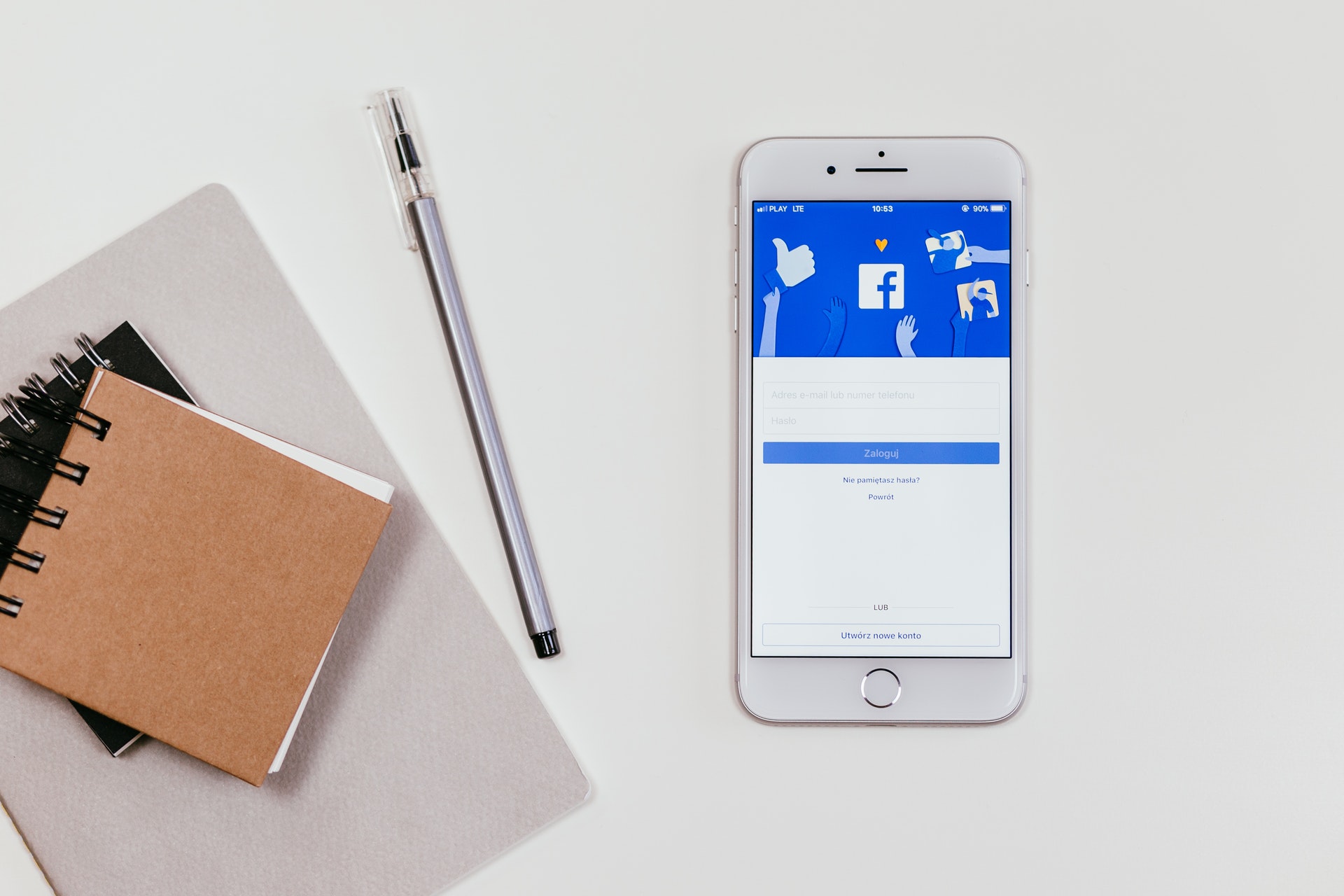






10 Replies to How To Remove Bloatware From Realme, Xiaomi Or Any Devices Without Root
I could not uninstall the app market on realme UI
Realme has integrated the app to it’s system. Sadly, it can’t be uninstalled. You have to disable them.
I cannot find an option to disable app market. Can you please guide me.
Hello Aviral, you need to follow a whole different method to disable app market through ADB or you can try manually through settings>apps>disable.
If you are willing to go through a little more complicated method, I will drop a new article tomorrow.
Sir, Thanks a lot
com.redteamobile.roaming.deamon What is this? Should I uninstall this?
Iqoo 3…can i do this same procedure…my phone has lot of bloatware
Yes, it does. Be sure to not remove important applications though, as it can cause bootloops.
Hello,
I tried your way to remove apps like Google Drive, Hangouts, Gmail to free up space in the LG L90 (Android Lolipop) phone memory, but the phone still shows that these apps are taking up space even though they have a status of “not installed”. I can only turn them off although I had it done before. So these applications still take up space, although they do not work (because they are turned off). How do I remove them completely to free up my phone’s internal memory?
Hey. Thanks for the guide. I followed it however apps like security, mi music, mi video and mi browser won’t get uninstalled completely but most of their data has been removed. How can I clear this apps completely from my xiaomi mi 9t?Also, how long should it take for the phone to reboot after this process as my phone takes a while to do so as it prompts me to wipe data.
How To Remove Bloatware From Any Xiaomi Devices (Without Root): Easiest Way!
Fantastic Windows 10 Icons And How To Install Them
How to Install and Uninstall Kernels in Android – Custom Kernels
The Minimalist Setup for Android Devices
Realme Watch 2 Launched: A Worthy Upgrade?
iQoo 7 Launched: Price, Specifications & Launch Date in India
Mi 11 Ultra: Into The Reckoning !!!
Surface Laptop Go Launched in India: The Most Affordable Surface!