If you have ever wondered about getting your taskbar icons to the centre, but too lazy to download any software, here is a weird trick and it is easy. You have to perform a series of steps, straightforward and timid, and you are done. Let’s not beat around the bush and get started.
How to Center Taskbar Icons in Windows 10
Step 1: Unlock the taskbarOn clicking right on your taskbar, you can see a checkmark on Lock the Taskbar in the context menu. You need to uncheck it. |
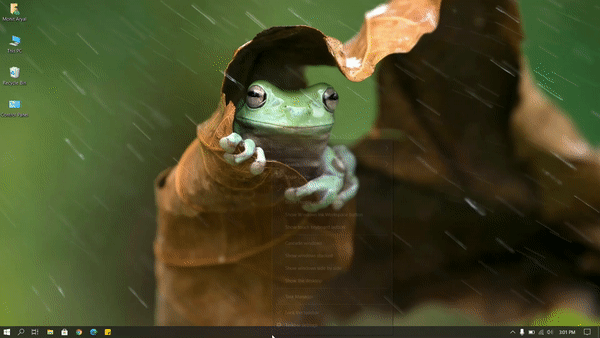
Step 2: Check enable linksRight click on taskbar again, and expand the Toolbar menu. Then click on Links to enable it. On enabling it, a ||Links ideogram will appear at the end of the taskbar, before the tray icons. |

Step 3: Drag ||Links to the leftDrag the ||Links to the left-most part of your taskbar. |

Step 4: Centre the taskbar iconsFollowing step 3 unlocks the mobility of taskbar icons. Drag the || ideogram, and the icons will move alongside it. You can place it anywhere as per your preference; I like to center them. |

Step 5: Lock the taskbarFollow the step 1 again, and check enable Lock the Taskbar on the context menu. This will get rid of ||Links and || ideograms. |
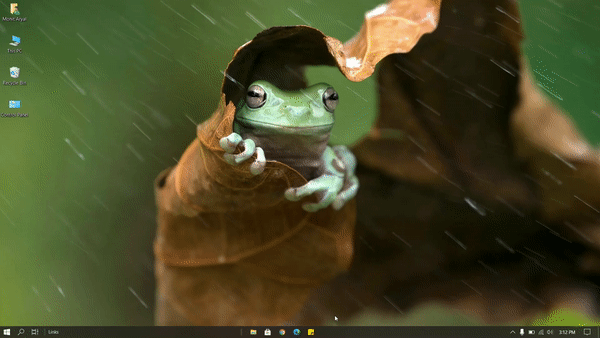
And, the taskbar icons are centered now. That easy.
Tech enthusiast and a movie fanatic.









How To Remove Bloatware From Any Xiaomi Devices (Without Root): Easiest Way!
Fantastic Windows 10 Icons And How To Install Them
Best 24-Inch Monitors for Work From Home: June 2020!
The Minimalist Setup for Android Devices
Realme Watch 2 Launched: A Worthy Upgrade?
iQoo 7 Launched: Price, Specifications & Launch Date in India
Mi 11 Ultra: Into The Reckoning !!!
Surface Laptop Go Launched in India: The Most Affordable Surface!