Poco X2 Google Camera Mod (GCam Mod) and how to install it.
I love installing Google Camera on Android phones because Google’s image processing is one of the best if not the best. Kudos to the developers who put in all the hard work in order to make such good quality Google Camera Mods for so many phones out there.
Poco X2 has been in the market for quite some time now and it has a great set of cameras. I personally have been having the best time while shooting images and videos with the Poco X2. But the thing that makes the camera experience even better is, installing Google Camera on Poco X2. Poco X2 comes with a Snapdragon 730G processor because of which it becomes easier for the developers to make GCam Mods for this phone. Same goes for custom ROM development. It is easier because of the Qualcomm processor as opposed to a Meditek processor. Anyway, let’s go ahead and see how to install Google Camera on your POCO X2
Steps to install GCam Mod on Poco X2:
- Download the Google Camera APK for Realme X2 by clicking this link – Download Now
- After the APK has been downloaded, go to the File Manager of your phone and search for the downloaded Google Camera APK by going into the Downloads Folder.
- Once the GCam APK has been located, install the APK. Your phone might prompt you that installing from this source isn’t allowed. In that case go to settings, apps, file manager and select “Allow from this source” in order to allow File Manager to install apps on your Realme X2 smartphone.
- After the Google Camera App has been installed on Poco X2, you will need to install the config file in order to get the perfect settings.
- Here’s how you install a config file :
How to install a config file in Google Camera :
- Download the config file from here : Download Now
- Make a new folder in the internal storage of your phone with the name “GCam”
- Make a new folder inside GCam as “Configs7”
- Copy and paste the downloaded config file in the newly created Configs7 folder
- Once the config file is pasted in Configs7, open the Google Camera App and double tap on any black part
- That will open up the config file selector. Select the downloaded config file and click on restore
- Once that is done, you are good to go and the config file has now been installed
Here are some side by side comparisons between images taken from the Stock Camera and Google Camera on Poco X2 –
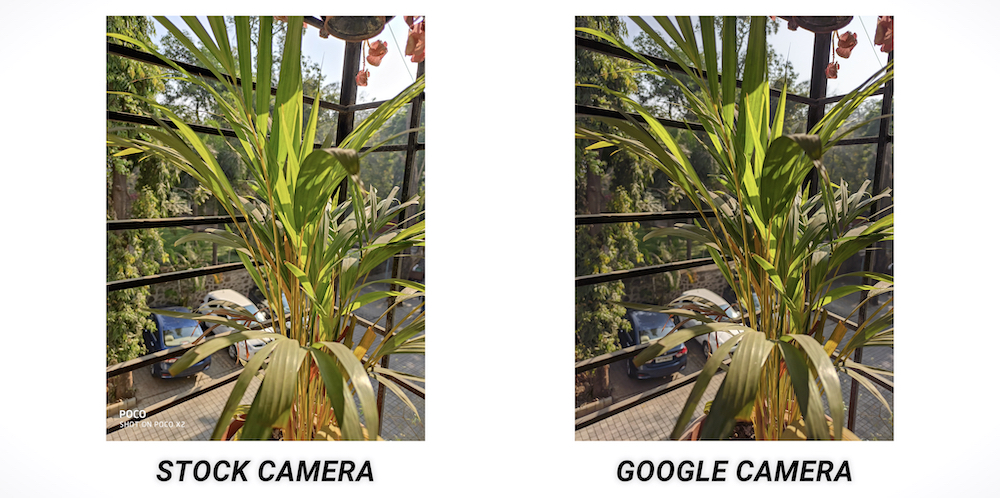
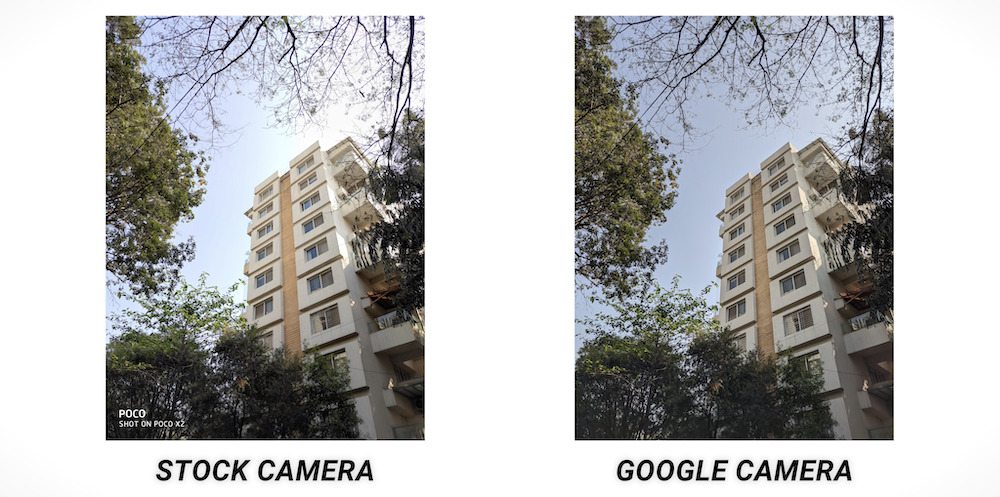
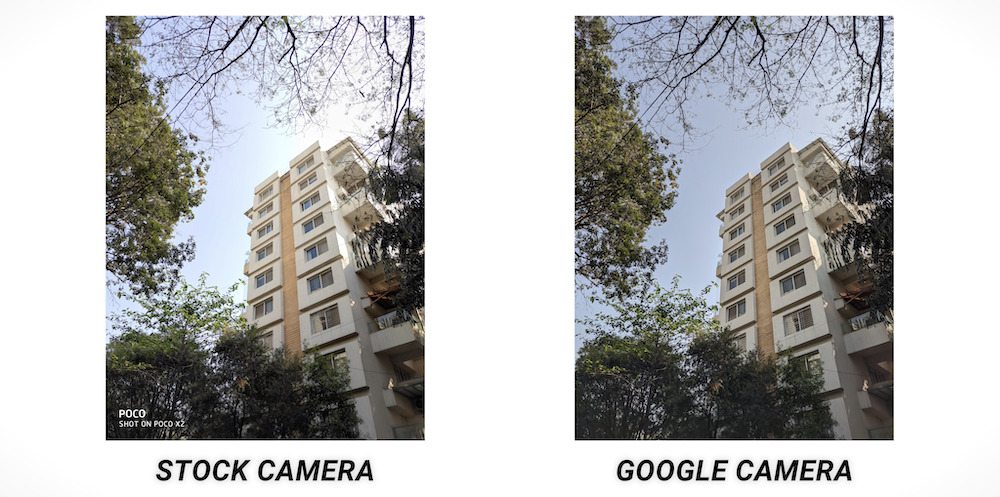






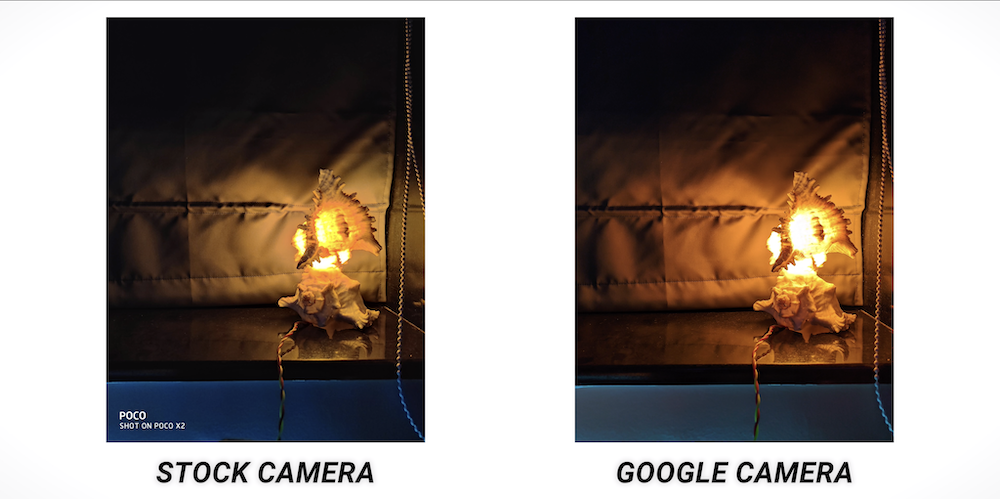
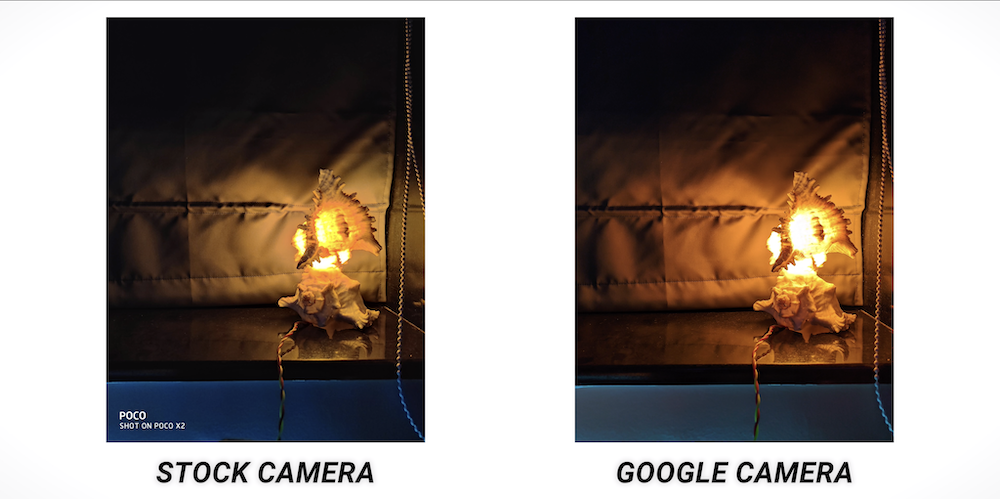


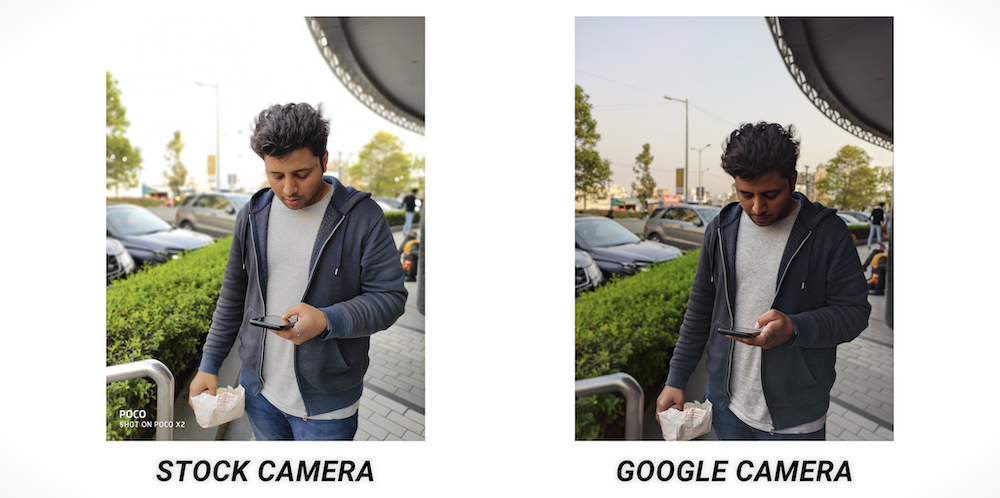
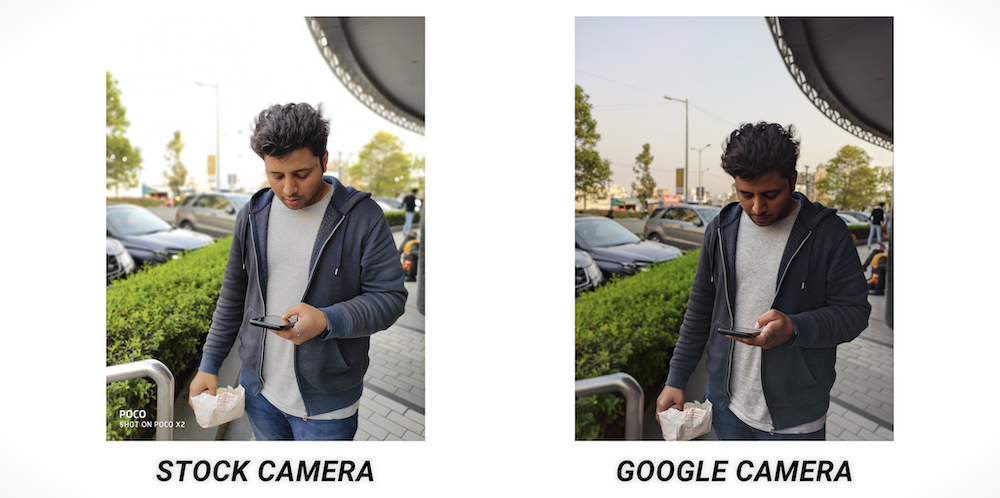


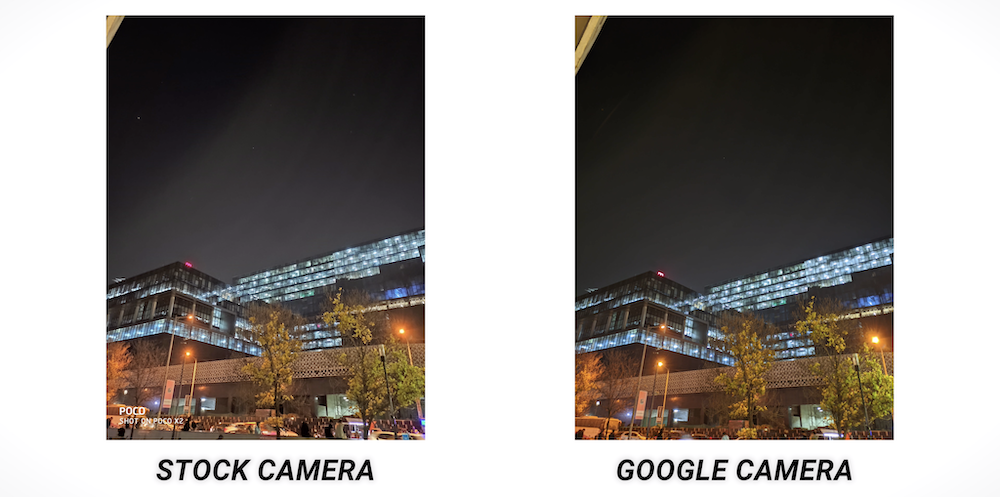
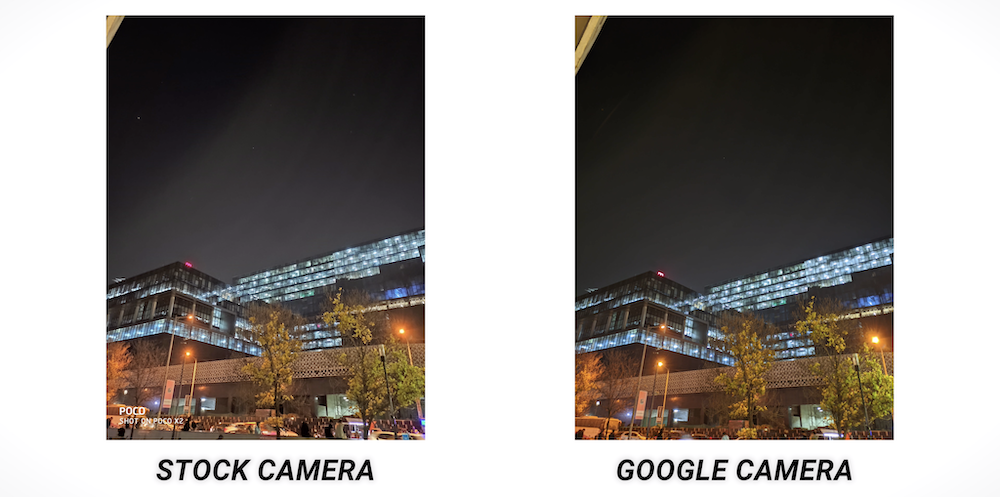


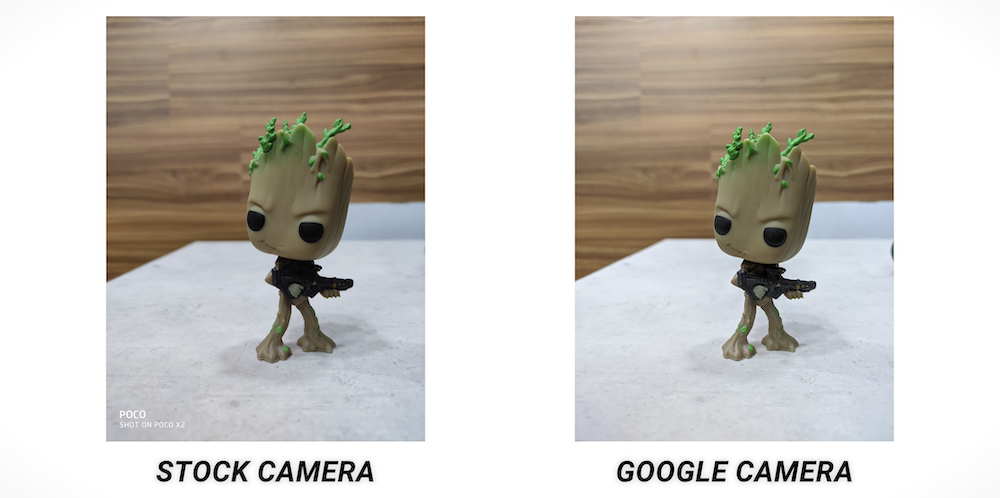
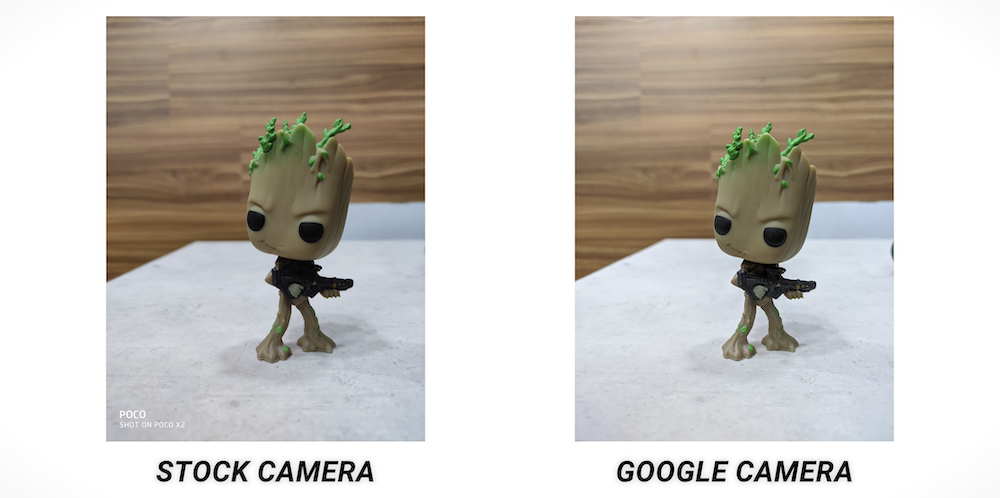


You can also watch a video on How to Install Google Camera on Poco X2 on our YouTube channel : [embedyt] https://www.youtube.com/watch?v=r7461uERlIk[/embedyt]











How To Remove Bloatware From Any Xiaomi Devices (Without Root): Easiest Way!
iPhone 12 Pro, Max Specification Breakdown: The pick or skip dilemma?
The Minimalist Setup for Android Devices
How to Install and Uninstall Kernels in Android – Custom Kernels
Realme Watch 2 Launched: A Worthy Upgrade?
iQoo 7 Launched: Price, Specifications & Launch Date in India
Mi 11 Ultra: Into The Reckoning !!!
Surface Laptop Go Launched in India: The Most Affordable Surface!